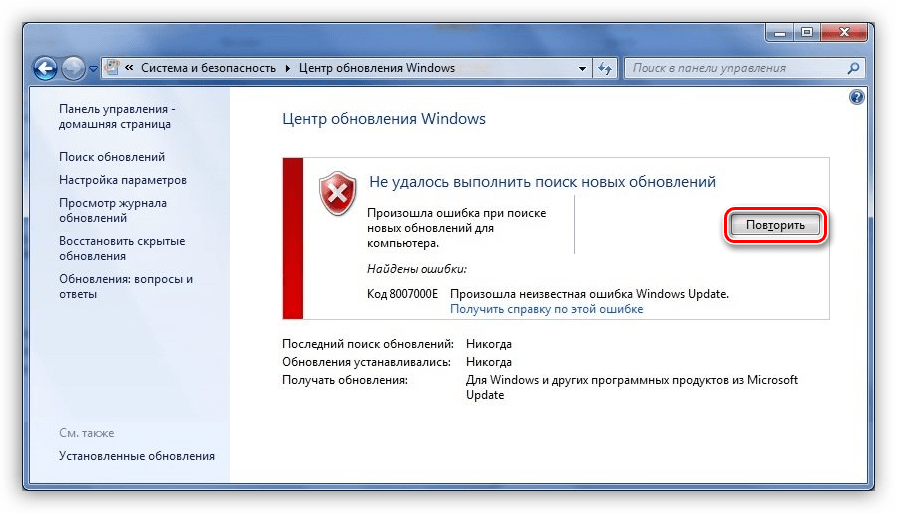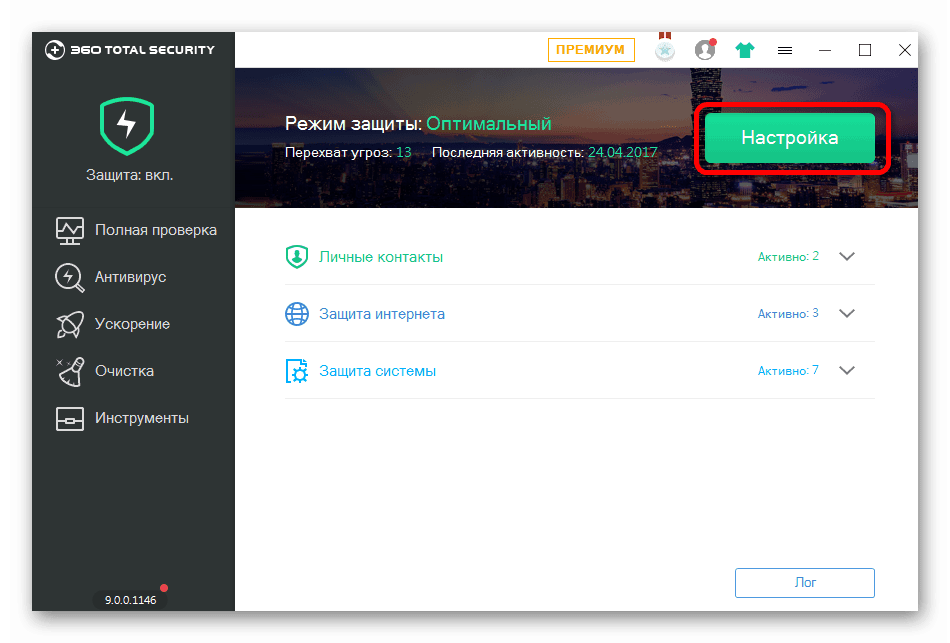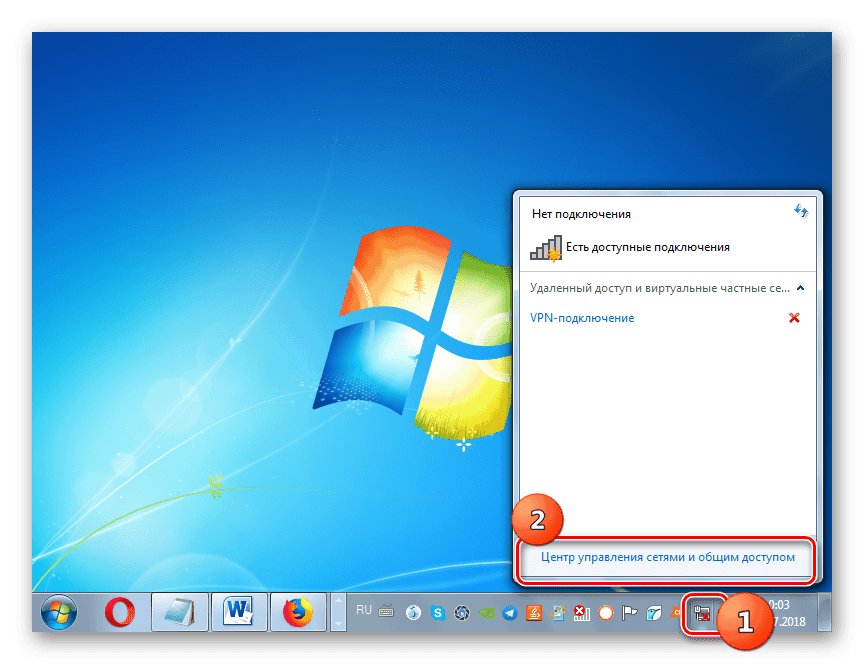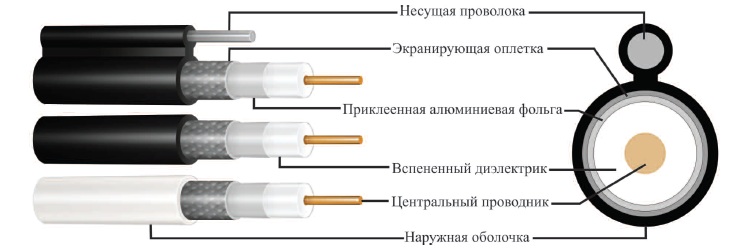Устраняем ошибку обновления 8007000e в Windows 7
Содержание:
Fix 8007000E Error Windows Update
Hey, guys if you are facing windows update 8007000E error code on your pc then you are the right place. Because today in this article we are going to share how to fix 8007000E error code in Windows update. This is a very common problem for Windows users.
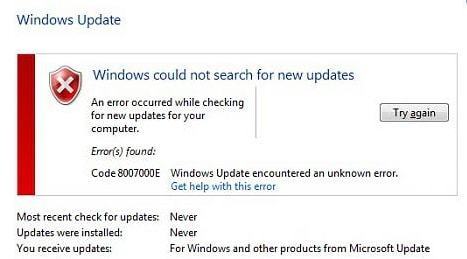
fix 8007000e error
Recently I install windows 7 in my computer. But after successfully install on my computer I got an error in windows update with error code 8007000E and the error message is “Windows could not search for new updates”. This error code now allows me to install the new updates on my computer. And after two days of hard work, i found the best trick to fix error code 8007000E in windows. So we decide to share this tricks to our blog readers.
You can find the tricks below how I solved this error in my computer. But before going to the solution first you need to know why this type of error occurs on Windows computers or laptops.
The reason for occurring this error is you installed corrupted windows in your laptop or computer. So that your windows update folder is also corrupted and windows not able to install new updates. And whenever you try to search for windows new updates the error code 8007000E is received.
Method 1
For fix this error first you need to check if KB3102810 is installed or not. For check, KB3102810 is installed or not in the computer just search KB3102810 by search box on my computer. And wait for the green process bar is complete from left to right.
If there is no any file display that means KB3102810 is not installed in your computer. For installing it just follow the below step by a process and fix the 8007000E error code in Windows.
Step 1:
Before install KB3102810 you need to update the internet explorer. If internet explorer is not available on your pc then download and install the latest version of Internet Explorer. After installing or update internet explorer to latest version restarts your pc.
Step 2:
After installing the latest version of internet explorer download the KB3102810 for Windows by a search on Google. And install on your computer. After install restart your computer to work properly.
And check the problem is fix or not. If the 8007000E error code is fixed then you do not need to follow the third step. but if you are still facing the error then follow the third step.
Step 3:
Windows store the update to the SoftwareDistribution folder the path of this folder is “C:\Windows\SoftwareDistribution”. If you are using the corrupted version of Windows then this folder is corrupted.
So that you need to recreate this folder for fix this error and windows download and install the updates. For recreating the SoftwareDistribution folder on your computer follow the below steps.
- First, open the Run box by pressing the Windows button + R key.
- In the search box, you need to type “service.msc” and click on ok button to open. If any warning pop-up box is displayed then click on ok button.
- Now service window is open and the list of service is displayed.
- Find the windows update service and right click on windows update service and select Stop option.
- After stop, open windows explorer and open windows folder is available in C drive.
- Find the SoftwareDistribution folder and delete this folder.
- Now again open the “service.msc” window and start the windows update service by right click on it.
- Check the problem is solved or not. I think this solution is 100% for all.
I hope you fix the 8007000E error during windows update using above methods. If you are still facing this error then feel free to comment below. And we are trying to fix the error. If you like this article then share with your friends on social media. Thank for reading. Keep visiting for more updates.
Categories: Fix Error
C80003F3 Windows Update Error
В
Article Published by Marc Liron — Microsoft MVP
В
В
Finding a Solution for the C80003F3 Error
This is a fairly common Windows Update error and hopefully this article will help you resolve the problems you are having.What Causes Windows Error C80003F3
A quick scan of the online technical forums and blogs reveal folks asking for help with this windows error.
Your question may be the same as this typical request:
I’m running Windows Vista (Home Premium) When I click «Check for Updates» in Windows Update I get the following error:
«Windows could not search for new updates Error(s) found: C80003F3»
OR
I’m running Windows XP and when I click «Check for Updates» in Windows Update I get the following error:
«
The website has encountered a problem and cannot display the page you are trying to view. The options provided below might help you solve the problem.»
В …or perhaps you just notice an entry in your
WindowsUpdate Log similar to this:
«c80003f3 AutomaticUpdates Failure Software Synchronization
Error: Agent failed detecting with reason: 0xc80003f3.»
So what can you do?
В
C80003F3 — Resolution Suggestion One:
Step 1
First register you will need to register the following files:
In Windows XP go to the Run item on the Start
menu, and type:
In Windows Vista go to the Start Search box on the
Start Menu, and type:
В
regsvr32 MSXML3.dll /s
В
net stop wuauserv
В
cd /d %windir%\SoftwareDistribution
В
rd /s /q DataStore
В
net start wuauserv Step 2
This «may» result in any/all of the following errors in WindowsUpdate.log:
0x80240013
0x8024400a
0x80240017 Step 3
So you will need to register the following system files too…
In Windows XP go to the Run item on the Start
menu, and type:
In Windows Vista go to the Start Search box on the
Start Menu, and type:
regsvr32 softpub.dll
regsvr32 initpki.dll
regsvr32 mssip32.dll
Step 4
You may also receive the following errors in your WindowsUpdate.log
don’t panic!
0x80070008
0x80240017
(if you have never heard of this log file then you need to
read this.)Step 5
Finally, you will need to performed the following: 1)
Stop the Automatic Update/Windows Update service.
To do this in Windows XP go to the Start Menu
—> Control Panel —> Performance and Maintenance —> Administrator
Tools —> Services —> Double Click «Automatic Updates Service» —>
On General Tab for this service select the STOP button under Service
Status.
To do this in Windows Vista go to the Start Orb —>
Control Panel —> Administrative Tools —> Services —> Double Click
«Windows Update Service» —> On General Tab for this service select
the STOP button under Service Status.
В 2)
Rename the SoftwareDistribution folder in C:\Windows to
SoftwareDistribution.old 3) Start the Automatic Update/Windows Update service.
(…use the instructions in no.1) above.
В
…and that should have now resolved the C80003F3 error
for you!
Please note if you do NOT understand Windows
Services then you REALLY need to grab a
copy of my guide.
The following material may be of further assistance…В
Additional Support Recourses:В
В
В
В
В
В
В
В
В
В
В
В
————————————————————————————————————
Want
to play DVD’s in Windows Media Player 9, 10 or 11?
Then grab the
Windows XP
COREL DVD
Plug-in
TODAY!
OR —
Got Windows Vista and need the DVD Plugin?В
————————————————————————————————————
>>> More Than
Just A Newsletter!
Visit the free
newsletter website for more information!
Click Here…
В I hope you got something useful out of visiting this website
today?
Make sure you sign up for the FREE Newsletter
and checkout the
Main Index for a
growing list of articles you are going to find informative!
Kind Regards
Marc Liron — Microsoft MVP (2004 — 2010)
http://www.marcliron.comВ
В
Исправление ошибки обновления 8007000e
Данная ошибка возникает по разным причинам. Основные из них — нестабильное подключение к интернету, действие вирусов или антивирусных программ, а также пиратская сборка Windows. Есть и еще один фактор, влияющий на корректное обновление — повышенная нагрузка на систему.
Причина 1: Нехватка ресурсов
Разберем ситуацию: вы открыли «Центр обновления» и увидели вот такую картину:
Причиной ошибки могла послужить какая-нибудь программа, требующая много ресурсов, таких как оперативная память или процессорное время, работающая параллельно с апдейтом. Это могла быть игра, софт для видеомонтажа, графический редактор или даже браузер с большим количеством открытых вкладок. Попробуйте закрыть все приложения, еще раз запустить процесс обновления, нажав кнопку, указанную на скриншоте выше, и дождаться его окончания.
Причина 2: Антивирус
Антивирусные программы могут блокировать подключение системы к серверам обновлений, запрещать их загрузку или установку. Особенно активно они это делают на пиратских копиях Виндовс. Перед тем как приступать к операции апдейта, отключите антивирус.
Подробнее: Как отключить антивирус
Причина 3: Интернет
«Центр обновления», как и любая другая программа, работающая с подключением к интернету, отправляет запросы на определенные сервера, получает ответы и загружает соответствующие файлы. Если во время этого процесса произошел обрыв связи, то система выдаст ошибку. Проблемы могут наблюдаться и без дисконнектов из-за сбоев на стороне провайдера. Чаще всего это временное явление и нужно немного подождать или воспользоваться альтернативным вариантом, например, 3G модемом. Нелишним будет и проверить настройки сети в «винде».
Подробнее: Настройка интернета после переустановки Windows 7
Причина 4: Вирусы
Вредоносные программы, попав к нам на компьютер, могут значительно усложнить работу всех компонентов ОС. Если простые действия, описанные выше, не помогли исправить ситуацию, то стоит задуматься о наличии вредителей. Обнаружить и удалить их помогут специальные утилиты, бесплатно распространяемые разработчиками антивирусных программ. Есть и другие способы избавиться от вирусов.
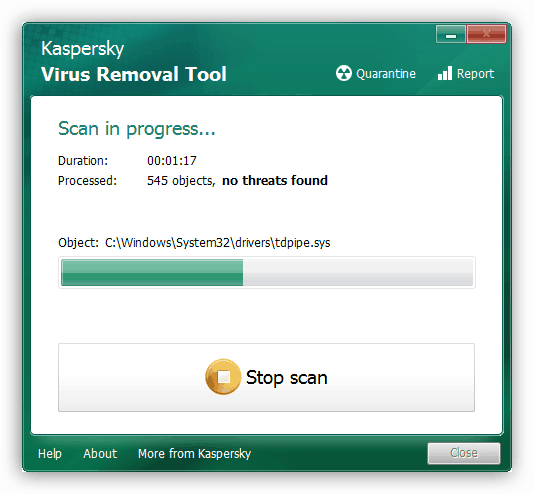
Подробнее: Борьба с компьютерными вирусами
Причина 5: Пиратская сборка Windows
Многих пользователей привлекают различные сборки «винды» из-за входящего в его состав софта. Обычно это диктуется банальной ленью или отсутствием времени на установку всех необходимых программ. Однако, не все знают, что некоторые «сборщики» могут не только добавить свои элементы в систему, но и удалить «родные» для облегчения дистрибутива или инсталлированной Windows. Иногда «под нож» идут различные службы, в том числе и «Центр обновления». Выход здесь только один: сменить дистрибутив. Это крайнее средство решения сегодняшней проблемы. Впрочем, можно попробовать восстановить или переустановить имеющуюся систему.
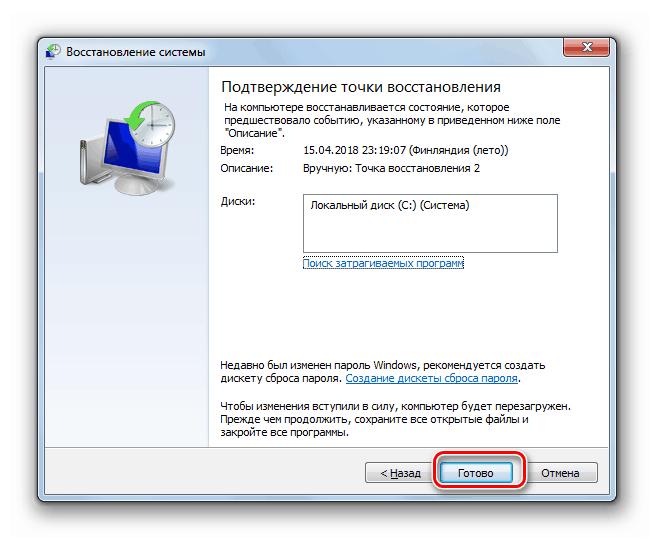
Подробнее:Восстановление системы в Windows 7Как установить Windows
Заключение
Мы разобрали способы решения ошибки обновления с кодом 8007000e. Как видите, все они достаточно просты и возникают по вполне понятным причинам. Если такие сбои возникаю часто, стоит задуматься о замене дистрибутива Виндовс (если он нелицензионный), повысить безопасность ПК, установив антивирус, и всегда иметь под рукой альтернативное средство для подключения к интернету.
Опишите, что у вас не получилось.
Наши специалисты постараются ответить максимально быстро.